Animation can elevate your designs, adding interactive and engaging elements that enhance user experience. One of the best tools for creating these animations is LottieFiles, which enables designers to create, edit, and export lightweight animations for use on the web. In this guide, we’ll dive into the LottieFiles plugin for Figma and explore how to make animations that truly bring your projects to life.

Why Use LottieFiles with Figma?
Before diving into the specifics, let’s cover why the LottieFiles plugin is a game changer. Lottie animations are vector-based and lightweight, making them perfect for web and mobile interfaces. The plugin integrates seamlessly with Figma, allowing you to create and export animations quickly and efficiently, without the need for complex coding.
If you're interested in exploring further, I highly recommend Jessie Showalter’s free course on “Lottie file for Figma Certification.” It’s an excellent resource for learning multiple ways to use LottieFiles in Figma. You can join his community and access the course here.
Getting Started: Installing the LottieFiles Plugin
To start using LottieFiles in Figma, follow these steps:
- Go to Plugins in the Figma menu.
- Search for “LottieFiles” and install the plugin.
- Once installed, the plugin allows you to browse animations from the Lottie library or create your own directly in Figma.
With the plugin ready, let’s move on to creating some impactful animations.
1. Animating Single & Multiple Frames
Animating in Figma can start with single-frame animations, which are perfect for small interactions, such as bouncing buttons or pulsing icons. Once you’re comfortable with single frames, explore multiple-frame animations. These involve slight adjustments between frames to create dynamic, continuous movements.
- Single Frame: Simple animations that highlight an icon or make a button pop, adding a subtle interactive touch. You can use LottieFiles animation presets to achieve this effect.
- Multiple Frames: Enables more intricate effects by stitching together a sequence, ideal for transitions or moving objects.
2. Using Animated Trim Path Animation
The trim path feature in Lottie lets you animate paths, such as lines or borders, creating a “drawing” effect. Sequential animation lets elements appear in a specific order, guiding the user’s focus.
Trim Path: Best for adding visual interest to logos , icons or borders by animating their appearance.
3. Exporting Multi-Frame Animations to Lottie
When working with multi-frame animations in Figma, exporting to Lottie makes it easy to bring them to life without needing complex setup. Lottie interprets your frames automatically, making it seamless to create smooth, continuous motion in your design.
- Automatic Frame Animation: Lottie will automatically sequence frames into a cohesive animation, allowing you to focus on design rather than manual adjustments.
4. Animating Text & Gradients
Text animations add dynamism to key messages like headings or CTAs, while gradient animations can bring depth and atmosphere to elements like backgrounds or icons.
- Text Animation: Great for adding motion to titles, emphasizing key messages, or animating CTAs.
- Gradient Animation: Adds subtle, evolving color shifts to elements, enhancing the visual experience.
5. Character Animation
Bring storytelling to your designs by animating a character. This can be particularly effective in user onboarding flows or for products with a mascot. Animate movements, facial expressions, or interactions to make the character feel alive and relatable.
- Character Animation: Perfect for engaging users, creating a friendly brand presence, or enhancing instructional designs.
6. UI Icon Animation
Adding small animations to UI icons makes interactions more enjoyable for users. Think of a slight zoom or rotation when an icon is selected, adding a micro-interaction that makes the UI feel responsive.
- UI Icon Animation: Enhances feedback in the UI, making navigation more intuitive and engaging.
7. Multi-Component Variants Animation
With multi-component variants, you can animate different states of a component, such as a toggle or a switch. This adds polish to your designs, making transitions between settings smoother and more visually appealing.
- Component Variants Animation: Helps visually connect component states, making your UI more user-friendly and refined.
8. Tips and Tricks for Using Lottie Files in Figma
Optimize your Lottie animations with these pro tips:
- Preview Before Exporting: Always preview animations in Figma’s prototype mode to ensure smooth transitions.
- Optimize Layers: Reduce the number of layers for smoother animations and smaller file sizes.
- Keep Frame Duration Consistent: Maintaining a consistent duration across animations ensures a cohesive look.
Incorporating Lottie Animations in Real-World Scenarios
Animations shine in practical applications. Here are some effective uses for Lottie animations:
- Onboarding Flows: Guide users through a product’s features with animations that enhance clarity and engagement.
- Feedback Loops: Use animations to indicate user actions, like form submissions or loading screens, creating a more intuitive experience.
- Visual Storytelling: Add character animations or animated icons in hero sections for a memorable first impression.
Enhancing Accessibility with Lottie Animations
Accessibility is crucial for inclusive design. Here are some ways to ensure Lottie animations are accessible:
- Alternative Text: Describe animations for screen readers, so users with visual impairments understand the purpose.
- Avoid Rapid Animations: Rapid movements can be disorienting; keep animations smooth and calm.
Conclusion
Mastering Lottie animations in Figma opens up endless possibilities for designers. With the LottieFiles plugin, you can create lightweight, engaging animations without needing to code. From single-frame effects to complex, multi-component animations, Figma and Lottie make it easy to elevate your designs with interactive elements that captivate and inform.
So, why wait? Start experimenting with Lottie animations in Figma today, and transform your designs with animations that engage, inform, and entertain.
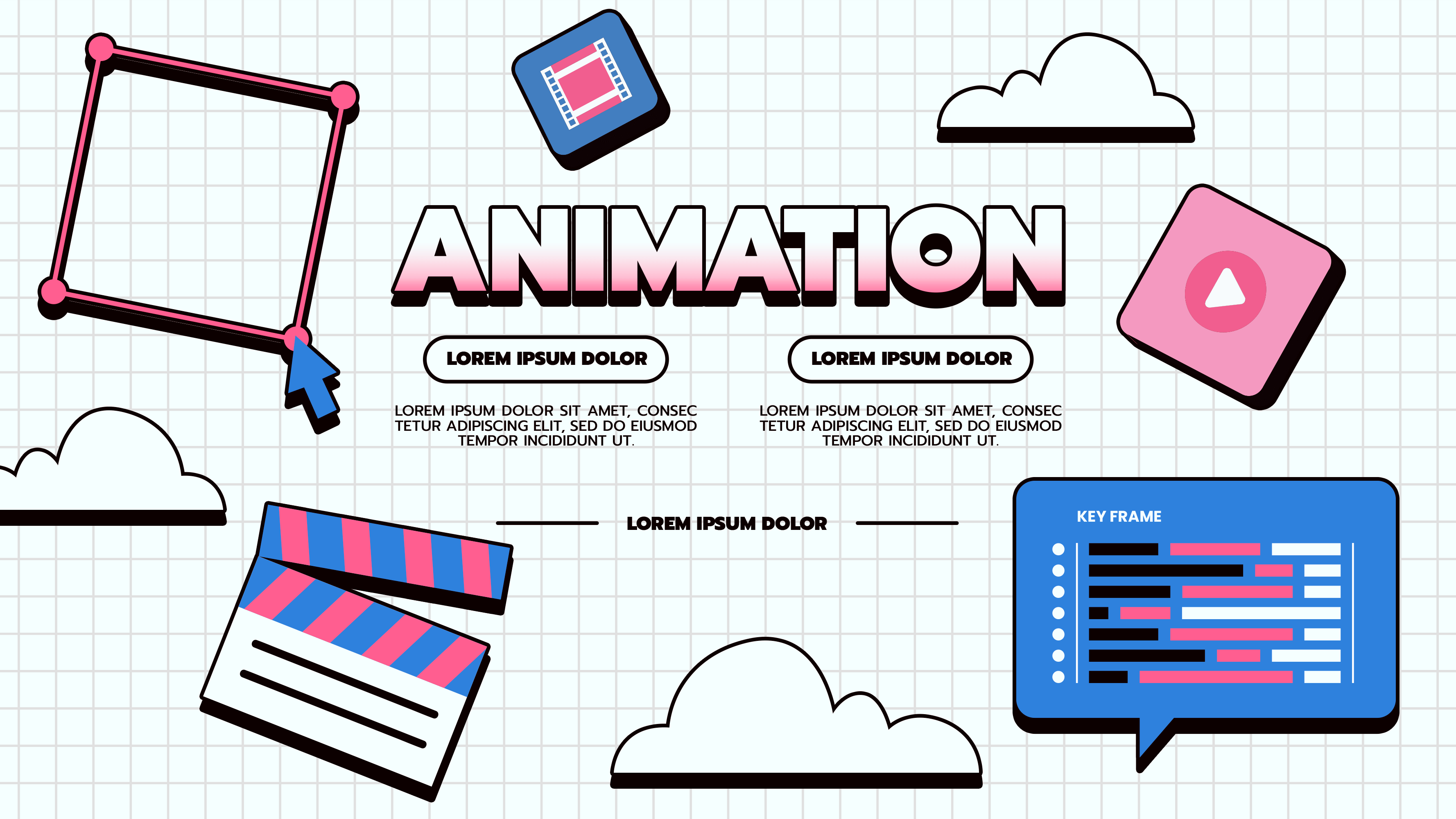



.jpg)
